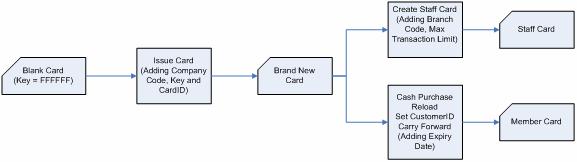iBonus Terminal comes with a power supply with 110-220 V input. Connect the power supply to iBonus Terminal.
Voltage: 12V DC.
Maximum current: 600mA
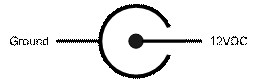
iBonus Terminal can connect to a Point of Sales device (POS) through RS-232 Serial port. To connect to a POS, a null modem cable should be used. A null modem cable is available in most computer shopping centers. The pin out of the cable is as follows:
Figure 1: schematic for serial port cable.
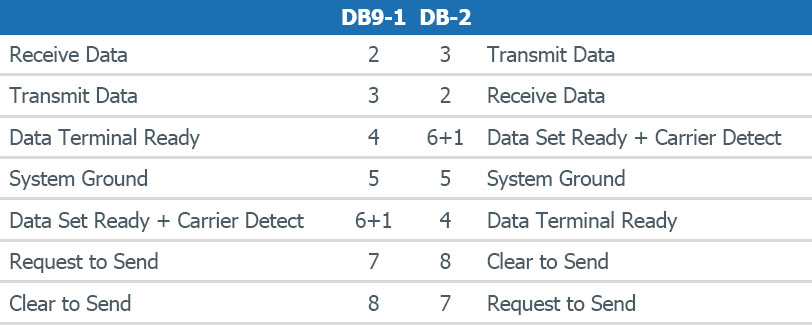
Pin out for null modem cable. The cable connecting iBonus Terminal and POS should be female 9-pin D sub.
iBonus provides a Windows based programming library in .DLL for system integrators who wishes to connect iBonus Terminal with POS devices.
iBonus Terminal supports various POS receipt printers. The following is the general specification requirement of the printer.
Connector: Parallel port
Protocol: ESC/POS
Paper Width: 42 Characters per line
When printer is connected, a receipt is printed whenever any transaction is made. Press the button A if you wish to reprint the receipt of the last transaction.
You can connect iBonus Terminal directly to your corporate network. To do so, you would need to assign an IP address to the product. It is possible to use the DHCP server in your network to dynamically assign the IP address, but it is suggested to assign a static IP address to the product to avoid problems.
IBonus Terminal can be connected to server with its IP being virtual IP (while the server is connected through WAN). The connection is established as long as the iBonus Terminal can be connected to port 3080 of the server. No port forwarding for the Terminal is required.
Demo Master Card is for demonstration purpose only. A master card particular for individual end user must be read by each Terminal unit before use. Demo version of terminal comes with demo cards. If your end user’s system is launched with demo card, any one who owns a demo card can be used in your end user’s system.
Please read the chapter Master Card for detail.
Please state the followings clearly when you first order Master Card from Lucky Technology Ltd:
End user’s name
Number of card issuing quota
Decimal Mode or Integer Mode
Maximum member card prepaid value
Special concern about sector usage*
Read the session Master Card for detail.
When you reorder master card for getting more card issuing quota, Decimal Mode or Integer Mode and Maximum member card prepaid value cannot be changed. So they have to be right in the first order.
As each master card carries a unique range of card ID corresponding to number of quotas, for the consistency of card ID, we can’t replace another master card with the same range of card ID. The master card must be kept in a safe place. The system should not be reset when quota is loaded into the terminal.
Please state the followings clearly when you reorder Master Card for the same end user:
End user’s name
Number of card Issuing Quota
The right master card should be read by the Terminal by using the Master Card Read Key function before launching.
Administrator password must be changed before launching.
When a member card is converted from a brand new card, the expiry date and expiry mode is written to the card. Before the first member card is created, the expiry date extension setting should be set; otherwise, the expiry date field may be written with a wrong value or wrong mode.
In order to prevent blacklist to be growing to be infinitely large, the cards being blacklisted or replaced are required to have an expiry date. The serial number of the blacklisted card is deleted from the blacklist one month after the expiry date of the card.
The correctness of the date/time of every Terminal is crucial for most operations in iBonus Terminal. The clock is suggested to synchronize with Internet clock. Please read the chapter Time Zone Settings and Auto Time Synchronization at page 7.
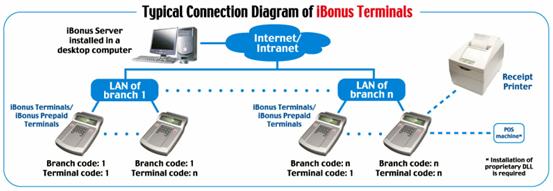
As there is no real time query between iBonus Server and Terminals, the data requirement of processing power of iBonus Server is low. iBonus Server can be installed in any Windows XP desktop computer. Different Terminals in different branches are identified by the difference in their branch code. Different Terminals within the same branch have the same branch code but different terminal code. Both branch code and terminal code range from 1 to 9999. The connection between Server and Terminal is always from Terminal to Server. Even the data is sent though the Internet and the terminal is set to have local IP, no NAT or port forwarding is needed for the Terminals. In one word, the connection can be established as long as the Terminal can ping the Server.
There are several types of card used in iBonus System:
Blank Card
Master Card
Brand New Card
Member Card
Staff Card
Blank card is the Mifare card newly bought without being written by any Mifare devices
Master Card has the following purposes:
To ensure unique card ID allocation of Member Card ID's
To ensure the Terminal of different end users can only read their own cards
To define maximum prepaid value for member cards
To define sector usage for member cards and staff cards
To define whether Integer Mode or Decimal Mode should be used
The following sessions explains each of them.
Each Master Card carries a range of card ID (4 bytes). The number of unique values in the range is the quota that the Master Card has. Lucky Technology Ltd. ensures that the range of each of the ID in the quota is unique among all master card issued. Therefore, every member card issued by iBonus Terminals in the world has unique card ID.
For example, a Master Card can assign a range of Member ID from 1000004550 to 1000004650 with the quota of 100. With this Master Card, new Member Card can be issued from any Terminal. Each master card can carry up to 25500 quotas logically. Lost Master Card will not be replaced.
Card ID is normally used as a unique identification of each Member or staff, but some companies may prefer to use their existing member ID nomenclature. In this case customer ID can be set for this purpose. Please read the chapter Set Customer ID for more detail.
Each master card carries a company code and two sets of keys for accessing and decrypting the data in Mifare cards. Terminal won’t response to the card with different company code or keys. Therefore it ensures that the cards of different iBonus systems won’t mix up with each others’.
CAUTION: Demo master card can only be used for testing only. It and its quota must not be used for real deployment. Otherwise, the demo card used in different companies can be used in each others’ Terminals.
Each master card carries the maximum prepaid which can be stored in member cards. It limits the maximum possible loss of a member in case of losing cards.
The maximum possible value for maximum prepaid is as follows:
Decimal Mode: 83,886.07
Integer Mode: 8,388,607
For each Mifare 1K classic card used in iBonus Systems, sector 0 is used for storing serial number and other card factory information. Sector 1 is mandated to be used for storing iBonus Specific sector definition. Location of main sector, location and number of redemption sector(s) (item for storing redemption items or shopping items) can be customized. The unused sector will still be using the key FFFFFF. For the definition of card sector please check out the chapter Smart Card Format.
Normally one main sector and 3 redemption sectors are defined for each master card.
There are some currencies which does not need decimal place during monetary transactions. For example: Japanese Yen. Master Card can set up the system to be decimal mode or integer mode.
In decimal mode, the maximum possible prepaid value in member card is 83886.07. The accumulated spending in member card is 21,474,836.47
In integer mode, the maximum possible prepaid value in member card is 8,388,607. The accumulated spending in member card is 2,147,483,647
iBonus Terminal does not response to cards with different value mode even the key and company code are matching.
Brand new card is the card formatted from a blank card. It carries the key and company code corresponding to the master card the terminal is previously read. It can later on be changed in to staff card or member card.
Staff Card is used to login the iBonus Terminal so that the person who is responsible in each transaction can be tracked.
Advanced staff card functions, for example, undo transactions require the staff card to be presented again to prevent staff from carelessly misusing those functions.
Staff Card also protects the Terminal from being used by staff from different branches. The staff card can only be used on the Terminals of the same branch. The branch code can be defined or changed during Create Staff Card function.
Staff Card carries the maximum transaction limit that the staff can handle. It can be defined or changed by created staff card function.
Staff Card is created by Create Staff Card function. It can be created from a brand new card. Once a brand new card becomes a staff card, it cannot be changed in to a member card or vice versa.
Member Card is held by member for storing prepaid value, accumulated spending and bonus points.
Member Card is created from a brand new card. The following procedure converts a brand new card into a member card:
Set Customer ID
Reload
Cash Purchase
Carry Forward